AddBeziersToRegion(RasterRegionXForm,LeadPoint[],LeadFillMode,RasterRegionCombineMode) Method
public void AddBeziersToRegion(RasterRegionXForm xform,LeadPoint[] pts,LeadFillMode fillMode,RasterRegionCombineMode combineMode)
public void addBeziersToRegion(RasterRegionXForm xform,LeadPoint[] pts,Path.FillType fillMode,RasterRegionCombineMode combineMode)
public:void AddBeziersToRegion(RasterRegionXForm^ xform,array<LeadPoint>^ pts,LeadFillMode fillMode,RasterRegionCombineMode combineMode)
def AddBeziersToRegion(self,xform,] pts,fillMode,combineMode):
Parameters
xform
RasterRegionXForm object that LEADTOOLS uses to translate between display coordinates and image coordinates. If you specify null in this parameter, the scalar fields default to 1, the offsets default to 0, and the view perspective defaults to the image view perspective.
pts
An array of LeadPoint objects. The points in the collection must be in the order in which the vertices of the polygon are connected. To create the line that closes the polygon, the last point in the collection is connected to the first point of the collection.
fillMode
Indicates how to handle complex crossing lines.
| Value | Meaning |
|---|---|
| LeadFillMode.Winding | All pixels that are inside the resulting exterior lines are in the region. |
| LeadFillMode.Alternate | The region includes the area between odd-numbered and even-numbered polygon sides on each scan line. |
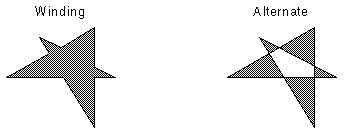
combineMode
The action to take regarding the existing image region, if one is defined.
To update an existing region, you specify how the new region is to be combined with the existing one using the combineMode parameter. For more information, refer to RasterRegionCombineMode.
For more information, refer to Creating a Region.
For more information, refer to Saving A Region.
For more information, refer to Working with the Existing Region.
This example will load an image, adds a Bézier curve region to it, run the InvertCommand to show the affected area before saving the image back to disk.
using Leadtools;using Leadtools.Codecs;using Leadtools.ImageProcessing;using Leadtools.ImageProcessing.Core;using Leadtools.ImageProcessing.Color;using Leadtools.Dicom;using Leadtools.Drawing;using Leadtools.Controls;using Leadtools.Svg;public void AddBeziersToRegionExample(){RasterCodecs codecs = new RasterCodecs();string srcFileName = Path.Combine(LEAD_VARS.ImagesDir, "Image1.cmp");string destFileName = Path.Combine(LEAD_VARS.ImagesDir, "Image1_AddBeziersToRegion.bmp");// Load the imageRasterImage image = codecs.Load(srcFileName);// Add a bezier curve regionRasterRegionXForm xform = new RasterRegionXForm();xform.ViewPerspective = RasterViewPerspective.TopLeft;xform.XOffset = 0;xform.YOffset = 0;xform.XScalarDenominator = 1;xform.XScalarNumerator = 1;xform.YScalarDenominator = 1;xform.YScalarNumerator = 1;LeadPoint[] pts ={new LeadPoint(30, 30),new LeadPoint(30, 200),new LeadPoint(130, 130),new LeadPoint(75, 75),new LeadPoint(130, 30),new LeadPoint(200, 75),new LeadPoint(130, 200),};image.AddBeziersToRegion(xform, pts, LeadFillMode.Winding, RasterRegionCombineMode.Set);// Draw something on the imageInvertCommand command = new InvertCommand();command.Run(image);// Save the imagecodecs.Save(image, destFileName, RasterImageFormat.Bmp, 24);image.Dispose();codecs.Dispose();}static class LEAD_VARS{public const string ImagesDir = @"C:\LEADTOOLS22\Resources\Images";}
© 1991-2023 LEAD Technologies, Inc. All Rights Reserved.
